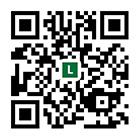Greenlink mini displayport to HDMI (Mini DP to HDMI cable) is a high-quality product that fully supports audio and video synchronization output. As long as the computer mini displayport interface can support audio and video output, Greenlink mini displayport to HDMI products will give you a perfect HD. The picture and the ultimate hearing enjoyment.
Due to some reasons for the default settings of the mac and windows systems, the user needs to adjust the desired audio mode.
In order to allow more friends to correctly set the required video and audio modes, Greenlink Technology specifically wrote this article.
Mini DP to HDMI cable WIN7 operating system settings
Mini DP to HDMI cable: video settings
In the win7 system, there are four kinds of video display modes for the external display:
Copy these displays: Mirror mode under class mac. The computer display screen and the external display screen display the same content, suitable for teaching;
Extend these displays: Extended mode under class mac. The screen of the external display is an extension of the computer display screen, which is suitable for displaying different contents on the two displays;
Display the desktop only on 1: the screen has only 1 display on the display killer;
Display the desktop only on 2: the screen only has 2 displays on this display;
The "Copy these displays" and "Extend these displays" applications are compared to the factory.
Start the graphic presentation below
1 Right click on the desktop and select "Screen Resolution"
Then a popup window will pop up
Mini DP to HDMI cable WIN7 operating system settings audio settings
Open the control panel with a hardware and sound, as shown in the figure, there is a corresponding audio output option.
The general system defaults to the “speaker” audio output on the computer. You can select the desired audio output device and right click and select “Set as default device”.
The sound will then play on the corresponding audio output device.
Mini DP to HDMI cable Mac operating system settings
The following takes Apple Macbook Pro 13 as an example. Other models are similar (the same applies to graphics cards with mini displayport interface)
The picture above shows the green connection mini displayport to the hdmi connection line. The smaller end is the mini displayport interface, and the larger end is the HDMI interface.
Since many of my friends' Apple computers have dual systems for mac and windows installed, this article will explain to mac and windows7.
1. First connect the computer and the Xixi display to the green display mini displayport to hdmi.
2. Insert the mini displayport into the macbook.
Insert the HDMI correctly into the interface of the telescopic device and then adjust the receiving signal source of the display device to check whether the adjusted signal source is consistent with the connected interface. When the macbook is properly connected to the external monitor, the screen will appear on the TV!
Mini DP to HDMI cable Mac operating system settings Video settings
In the mac system, there will be two video display modes for the external display.
One is the extended mode
Let's start the graphic presentation:
1 First click on “System Preferences” and “Monitor” in the navigation bar at the bottom of the screen to pop up the “Color LCD” window. Under “Color LCD” there are three options: “Display”, “Arrange” and “Color”.
Select the arrangement, the icon of the two displays will appear in the window, the display icon of the macbook on the left and the icon of the external display on the right
2 The default mode of the general system is "extended mode". (ie the macbook display and the external display are not the same)
Open the video file, click on the window, and move the window to the right. You will find that the window has moved to the external display, and then double-click the video content to implement the full screen mode on the external display.
In this way, you can play the movie on the external display device while not surfing the computer and working.
3 If you need to convert to "mirror mode" (that is, the computer monitor and the external display)
Generally, this mode is used in the demonstration teaching, just check the "mirror display" in the middle and lower left of the window.
Added: Click "Display" under "System Preferences" and a "hdmi" window will pop up.
The resolution of the external display can be adjusted below this window. The required resolution can be adjusted according to the needs of different users!
In extended mode, the resolution of the external display is adjusted separately.
In mirror mode, it is the resolution adjustment of both macbook display and external display.
This way you can set the desired video display mode as needed!
Mini DP to HDMI cable Mac operating system settings Audio settings
Dongguan Linkey Electronics Co., Ltd. is committed to the development of new products and strive to maintain a leading edge in the industry. He has obtained dozens of patents for invention, utility and appearance. Create four series of high-performance data lines, namely HDMI series, DVI series, VGA series, USB series.